Just Host Web Hosting Help
Enabling SpamExperts Quarantine Reports.
SpamExperts has quarantine reporting turned off by default, so it must be turned on after logging into the Dashboard.
- Login to your Just Host Control Panel.
- Click the SpamExperts tool, located in the Mail section.
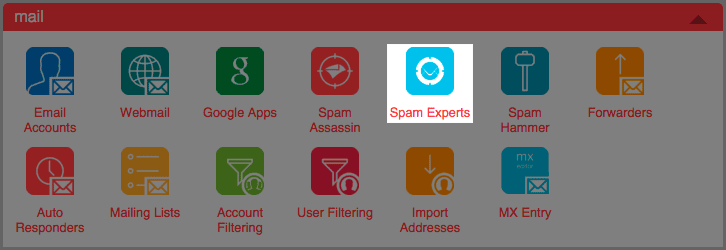
- Click Manage, to the right of your Domain Name, to login to the SpamExperts Dashboard.

- Under Protection Report choose either the Periodic Domain Report or Periodic User Report.
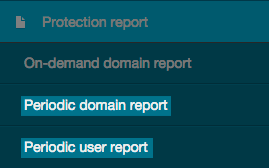
Periodic Domain Report
Sends a report for all messages for the domain
- Check the box Report enabled at the top of the page to enable reporting
- Enter an email address where the reports will be delivered. This address does not need to be associated with your hosting service.
- Choose how often the reports will be emailed to you, either daily or weekly.
- Choose the Format for the report. This can either be HTML or a PDF.
- Choose if you would like to include the Extra spam table in the report.
The Extra Spam Table feature is used for the PDF report option and when enabled it provides an extra column listing the messages that were rejected but not placed in the Quarantine.
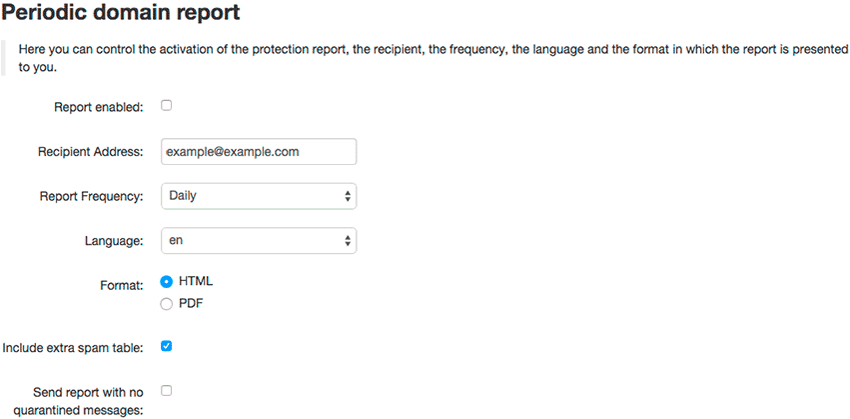
Periodic User Report
Sends a report for all message for a specific email user.
- If multiple email users have already been added through your Manage Email Users page, you can click enable to automatically activate user reports for all recipients.
- Click Add recipient to be directed to a new page.
- Enter the user's email address.
- Enter an email address where the reports will be delivered. This address does not need to be associated with your hosting service.
- Choose how often the reports will be emailed to you, either daily or weekly.
- Choose the Format for the report. This can either be HTML or a PDF.
- Choose if you would like to include the Extra spam table in the report.
The Extra Spam Table feature is used for the PDF report option and when enabled it provides an extra column listing the messages that were rejected but not placed in the Quarantine.
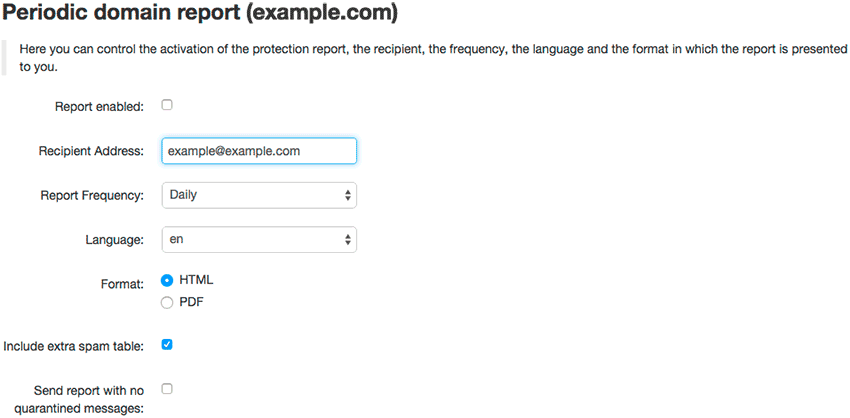
- Click the Update enable to begin sending the reports.

SpamExperts will begin sending you reports based on the frequency specified.
Recommended Help Content
Related Help Content
 595,367 views
595,367 views
 tags: email exceeded mailbox outlook quota receive receiving send sender unable
tags: email exceeded mailbox outlook quota receive receiving send sender unable

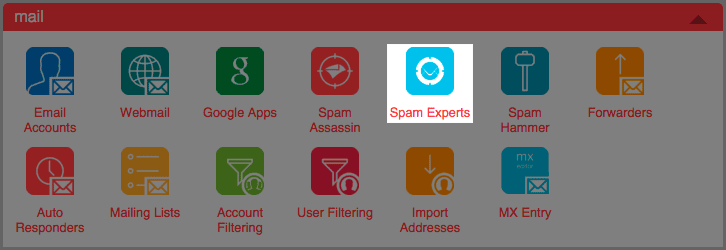

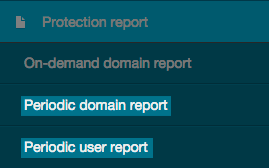
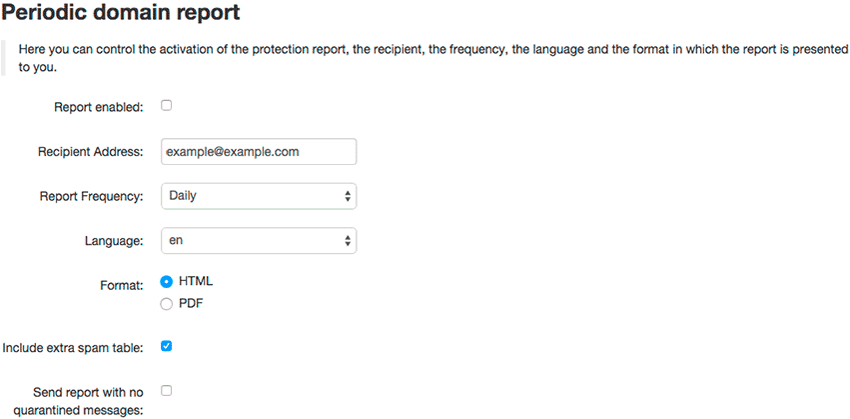
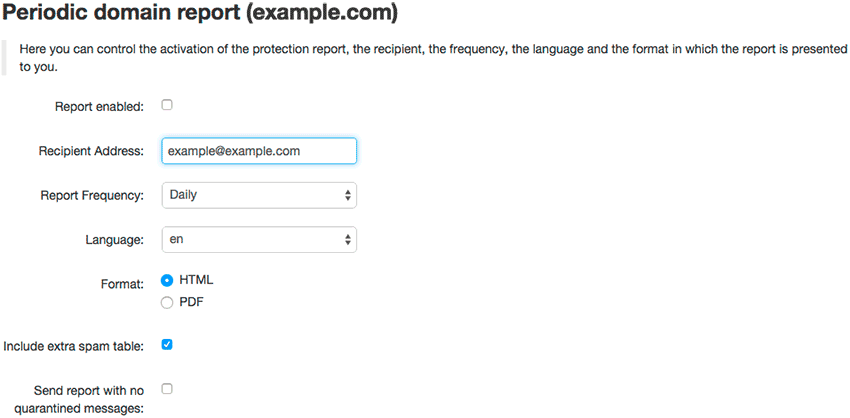

 bookmark
bookmark share
share
 E-mail
E-mail Twitter
Twitter Google Bookmarks
Google Bookmarks Facebook
Facebook MySpace
MySpace Digg
Digg Reddit
Reddit Delicious
Delicious LinkedIn
LinkedIn StumbleUpon
StumbleUpon