Just Host Web Hosting Help
Email Application Setup - Mozilla Thunderbird
Account Setup
- Select Email under the Create a New Account icon.
- Enter your Name as you would like it to appear on your outgoing mail messages.
- Enter your full Email address
- Enter your Email password
- Click the Continue button
- Thunderbird will now attempt to setup the account automatically. It will create an IMAP account and will not use SSL.
- Once the automatic setup has completed click Manual Config.
- For the incoming and outgoing server enter mail.yourdomain.com replace yourdomain.com with your domain name.
- Enter your entire email address as the User Name for both incoming and outgoing.
- Click Retest

- Click Done.

- If you are prompted with a security warning select permanently store this exception. Then click Confirm Security Exception.
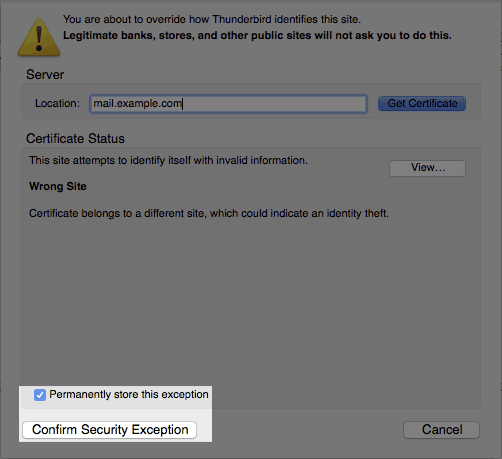
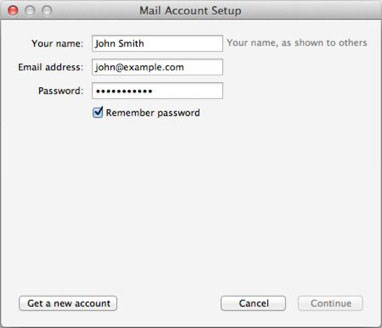
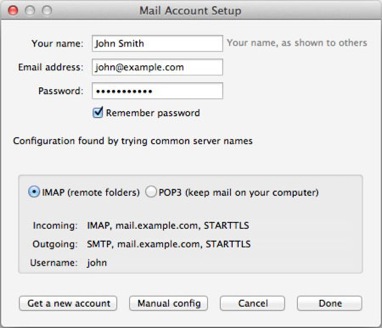

Other Popular Email Clients
Mac Mail
Outlook 2013
Next Step:
Managing / Uploading Files
Getting Started Article
 467,226 views
467,226 views
 bookmark
bookmark
 share
Share or save this via:
share
Share or save this via:
 tags: email emailclient setup
tags: email emailclient setup
 467,226 views
467,226 views
 bookmark
bookmark
 share
share
Share or save this via:
 tags: email emailclient setup
tags: email emailclient setup
Recommended Help Content
Windows Live Mail combines the ease of use of Outlook Express, with the speed of Windows Live. This tutorial will show you how to setup your email account in Windows Live Mail.
This article will explain how to setup an email account in the Windows 10 mail application.
How to setup an email account in Outlook 2016 for Windows
Related Help Content
2003 for Windows. While it can be used for other versions of Outlook, some screens and steps might vary. Select the 'Tools' menu. Select Accounts. Click on the "Add a new E-mail account" op
How to setup your Just Host-hosted email address with an email application.
How to setup email on the Windows Phone
How to setup an email account in Outlook 2016 for Mac
How to Configure Eudora Pro to Access Email?
How to setup an email account using Microsoft Outlook 2007
How to setup an email account using Microsoft Outlook 2010
How do I add my Just Host email account to Outlook 2002?



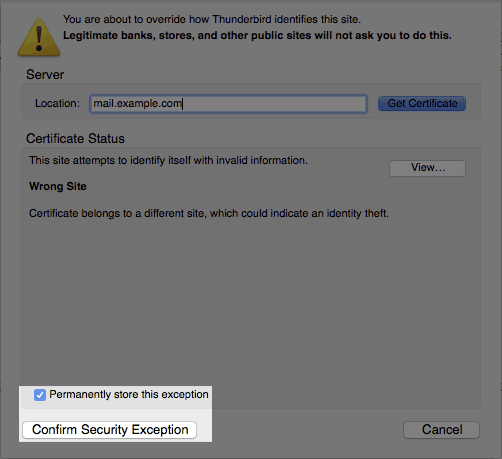
 E-mail
E-mail Twitter
Twitter Google Bookmarks
Google Bookmarks Facebook
Facebook MySpace
MySpace Digg
Digg Reddit
Reddit Delicious
Delicious LinkedIn
LinkedIn StumbleUpon
StumbleUpon