Just Host Web Hosting Help
How To Use & Change Temporary URL with Wordpress
Summary
Need hosting for a new or existing WordPress site? Sign up at Justhost.com.When transferring your WordPress installation to Just Host you may need to use the temporary URL, this URL will allow you to access your site before the Name Servers have propagated to ours.
A few of the symptoms or issues you may be running into are:
- My Domain name isn't resolving to my new account yet.
- I don't get any images or themes to show up, just the text.
- I can't log into my Administrator Panel, because logging in wants to take me to a url with my domain name in it.
- How can I change my settings to allow me to view my WordPress Blog before my domain name resolves?
Changing to the temp URL
- My domain name isn't resolving to my new account yet, so I have to visit my WordPress install with a URL like hhttp://box###.temp.domains/~username/. I don't get any images or themes to show up, just the text.
- I also can't log into my Administrator Panel, because logging in wants to take me to a URL with my domain name in it. How can I change my settings to allow me to view my WordPress blog before my domain name resolves?
- The URL appears like http://www.domain.com/addondomain/ and there are no redirects in the .htaccess
- If WordPress was installed to an addon domain, then the database URL will need to be changed to something like http://www.addondomain.com
This requires a little MySQL trick. It's two simple edits in the database.
- First, make sure that your WordPress installation is complete, and you know what the name of the database is. If Fantastico installed WordPress for you, it's likely the name of the database is something like:
- username_wrd1
- If you don't know the database name, you can use the File Manager to look inside the wp-config.php file to find out its name.
- Right click wp-config.php and select Code Edit. You can now see the username and database.
- Next, log into your cPanel. Look for the Databases section.
- Click on the phpMyAdmin icon.
- Once here, you need to select the database name on the left. (i.e. "_wrd1")
- This will display the names of the Tables to the right.
- Now there are icons to the right of the tables. The First one is called Browse. Click Browse.

- Next, the database entries are listed in columns and rows. You want to select the pencil icon (for Edit) on the left for the top row (option_name is "site url")
- Once you've clicked the pencil icon, you will see your domain name listed something like this:
- http://example.com/

- You want to change that to something like this:
- http://box###.temp.domains/~username/

- This step is crucial so you don't make a mistake. Please take a moment to verify the URL you are typing in here is correct, or you won't see any change.
- Once you've changed the URL, down at the bottom there is a Go button. Select the Go button.
- Select the Next button to go to the next page
- Look for the option_name home
- Select the pencil icon
 to Edit.
to Edit. - Make the same URL change here as you did for siteurl earlier. And click the Go button.
- Visit your Temporary URL (http://box###.temp.domains/~username/) for your blog, and all the images will show up just fine.

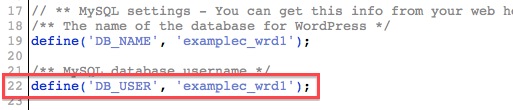
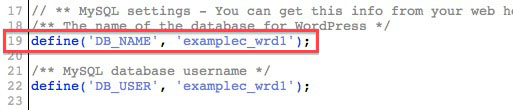
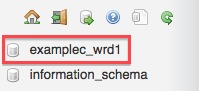


Changing from the temp URL
Once you've changed your name servers so your domain name resolves to your account, you don't have to go back into phpMyAdmin to make the change again.
- Log into your WordPress Admin Panel
- Click the tab Settings. Here, you will see WordPress and Site address (URL):
- It is set to your Temporary URL (http://box###.temp.domains/~username/).
- Change this to your domain name with any folders required, and you're back to normal.


 739,588 views
739,588 views
 bookmark
bookmark
 share
share
 tags: blog domain ip press resolve resolving staging temp temporary url word wordpress wrong
tags: blog domain ip press resolve resolving staging temp temporary url word wordpress wrong
Recommended Help Content
Related Help Content
 100,158 views
100,158 views
 tags: MOJO Marketplace demo install press setup theme word wordpress
tags: MOJO Marketplace demo install press setup theme word wordpress




 to Edit.
to Edit. E-mail
E-mail Twitter
Twitter Google Bookmarks
Google Bookmarks Facebook
Facebook MySpace
MySpace Digg
Digg Reddit
Reddit Delicious
Delicious LinkedIn
LinkedIn StumbleUpon
StumbleUpon